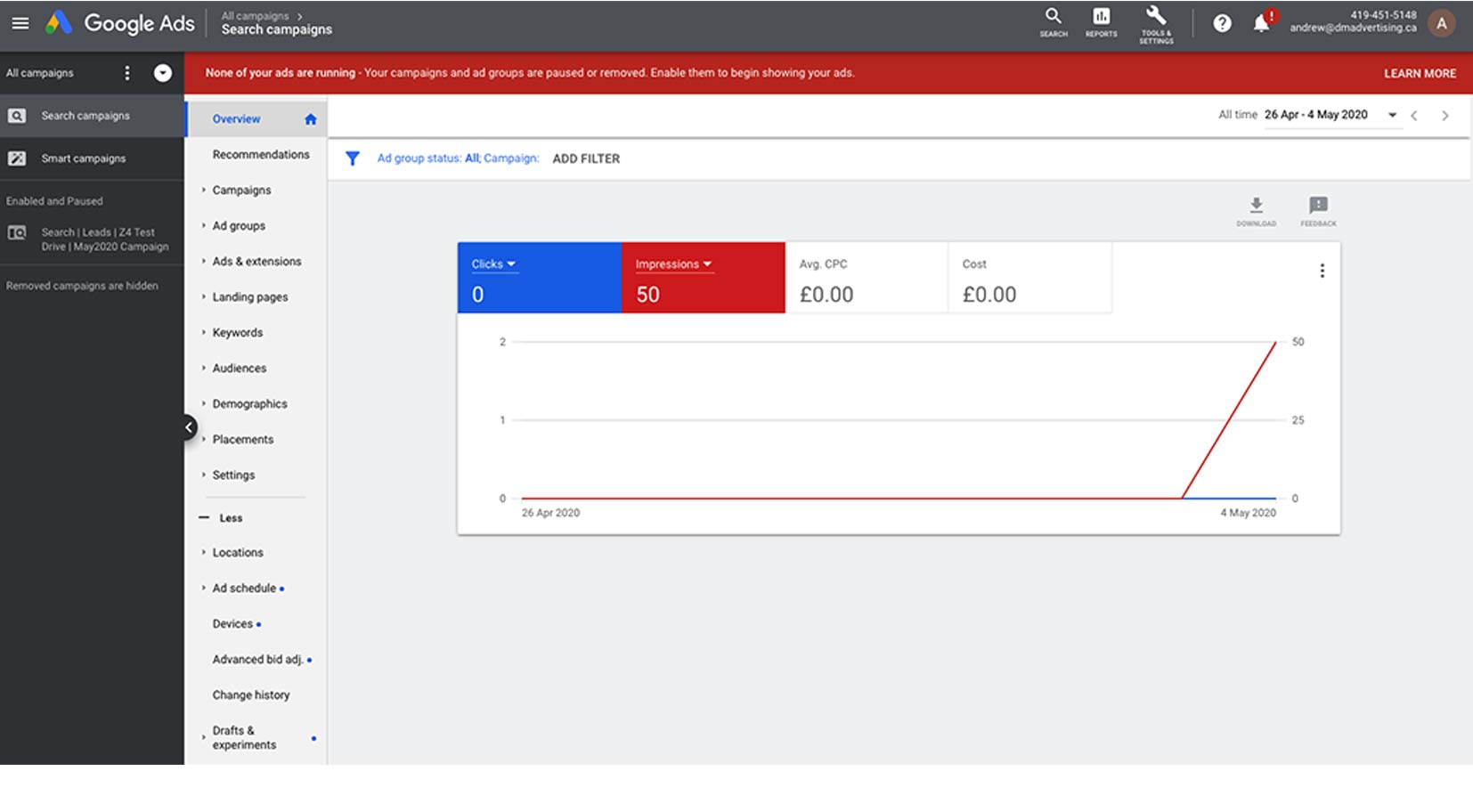
Choosing A Campaign
We're going to look at creating a campaign for the BMW Z4 Roadster. Now we're back in the account that we created earlier, and as you can see, it's a blank slate. So from within our AdWords account, we need to navigate to the Campaign section, and there's a few ways we can get there. You can select Campaigns on the left-hand side in the sub-navigation, and then select the plus icon and choose New Campaign, which will take you to the New Campaign window.
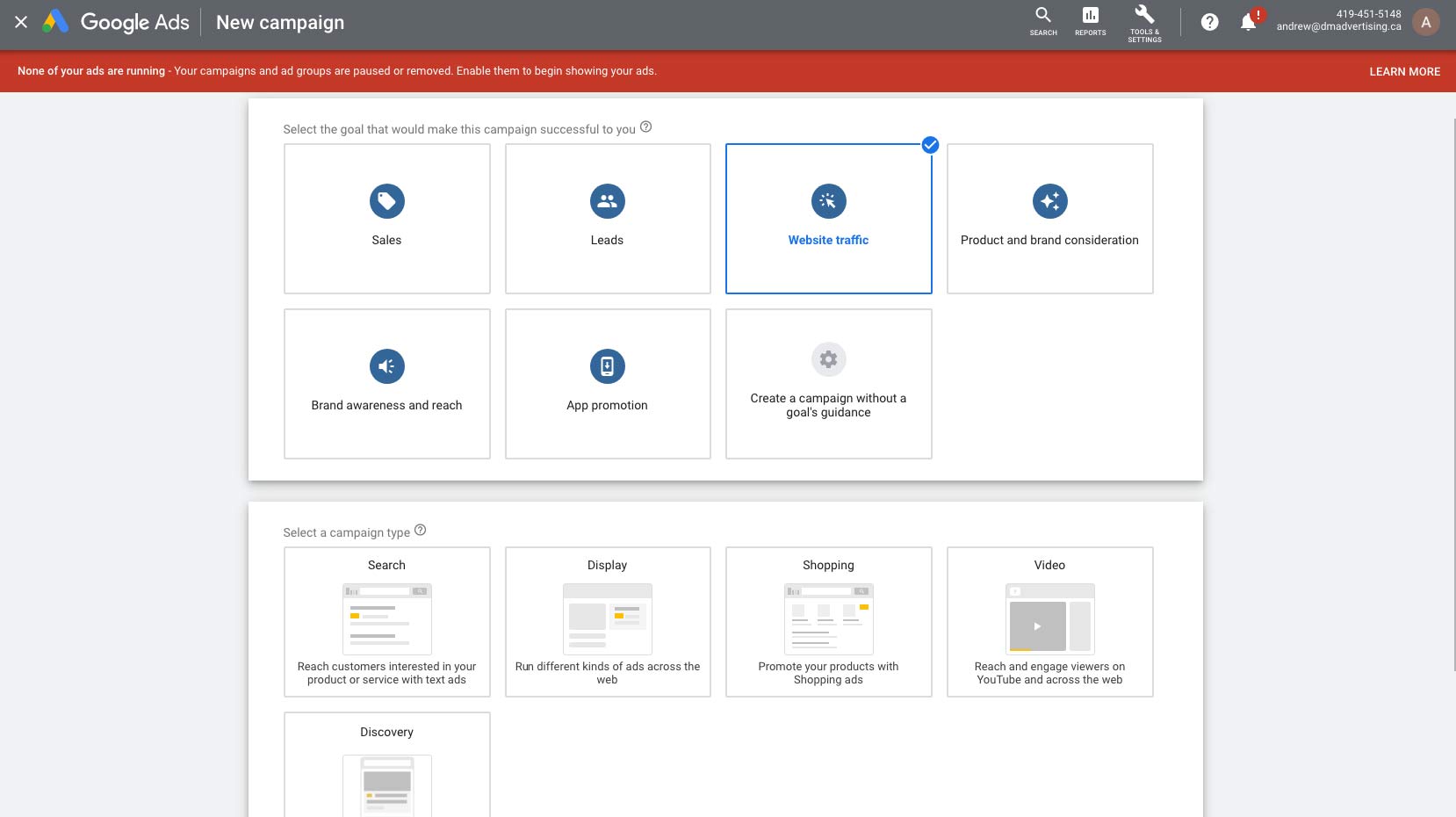
From here, you can select Campaigns or choose New Campaign and it'll take you to the same area. Right away, we're presented with a list of campaign types. Search, Display, Shopping, Video, and Universal App. The campaign type determines things like where your ads can show to customers and what format they could be The campaign type determines things like where your ads can show to customers and what format they could be in, such as images or video. The most commonly used campaign types are Search and Display. If you create a Search campaign, your ads can show up throughout sites on the Google Search Network. Remember how we went through and conducted all of that keyword research? Well the search campaign will connect the words or phrases people are searching on Google to the keywords that you've set up so your ads are triggered. Remember, this campaign type is useful if you want to connect with customers right when they're searching for your product or service. The next option is a display campaign. This campaign type matches your ads, which can be both text ads and image ads to relevant websites. The Display network will put your ads on pages that have content related to your targeting options. Now I recommend you start with the Search campaign, and that's what we're going to focus on. We've already gone through the process of building out our keyword research as it aligns to our business, and this campaign type yields the best results when you're starting out. After you select the campaign type, Google is going to provide you with the ability to select a goal. These goals correspond to the main thing that you want your campaign to achieve. Do you want to achieve sales, leads, or website traffic? Now these are fairly self-explanatory, but Google does provide helpful text as you hover over each goal. Now you can also create a campaign without a goal or even change or remove goals at any time. These goals don't really impact the performance of your campaign. They simply let Google recommend features and settings that can be beneficial to your campaign. Mostly, it allows Google to recommend bidding strategies, help you set up extensions and product options and it just sets up your campaign in a way that is commonly used by other advertisers with the same goal. Now you'll have access to all of the same features, extensions and strategies whether you choose a goal or not. But because it does help refine what we're doing, I recommend setting a goal. In this case, I'm going to select Website Traffic. Next, Google wants to know how we'd like to reach our goal. And again, this is just so that they can help set up this campaign. If I select Get Website Visits, Google's going to want to know our website, and that's so it can provide us with keyword ideas. If I select Get Phone Calls, Google's going to want to know our phone number. And this is so it can set up ad extensions for phone calls. If we need app downloads, we could select that but in this case, we are offering an app. And from here, I'll choose Continue. At this point, we've selected a campaign and now we're ready to create it.
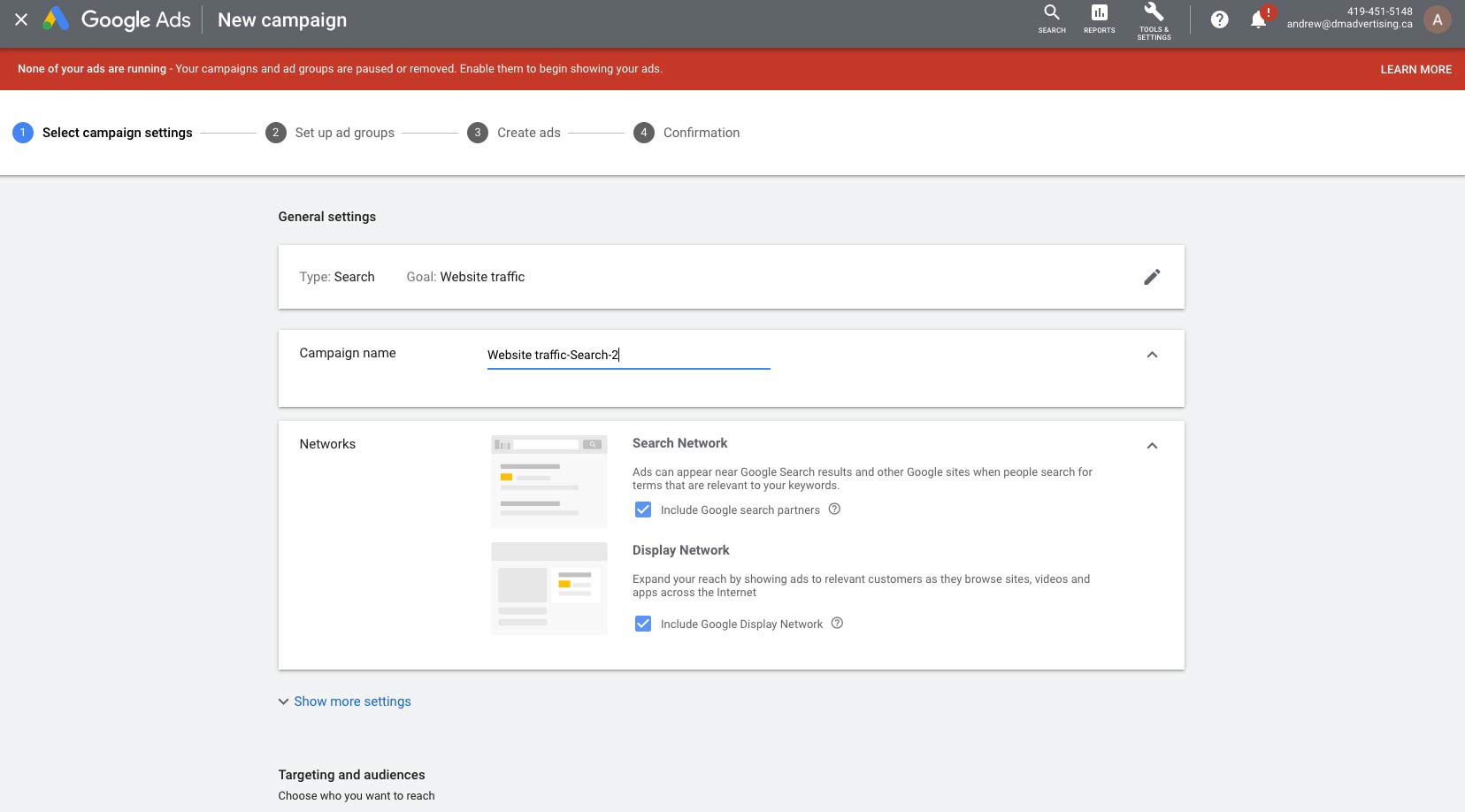
Social Media Campaign
Facebook Advertising
Google Adwords-YouTube Video
click on title to view
Learn advertising terms and concepts
How advertising works on YouTube
Google Adwords Advertising
Marketing Content
click on title to view
My Music Selection
|
|
|||||