Add Photos and Video to a Facebook Page
Your Facebook page is a voice of your business on Facebook and that means you want it to reflect your brand while also providing a place for your customers to learn more about you and your business. Pages are set up for adding photos and videos that help optimize and make your page more interesting to your audience.
Let's take a look at how we can add these visual elements to your page. Here I am on The Volvo page and you'll locate the photos and videos icon in the menu underneath your profile picture. Depending on your category you're setup, they may show in a different sequence. Here are photos. I'm going to select that. Facebook will automatically compile your photos into a couple of different albums and this happens automatically. You have your cover photos, profile pictures, as well as timeline photos. If I scroll down, it's here that I can see every single photo that has been uploaded to The Volvo page. And I'll also notice that I can quickly add a photo by selecting the add photos option here. This will show me how I can create a new album, but if I cancel at that, I can also create an album here. Selecting that, I am going to automatically be sent to my computer where I want to download the files and those are the images I want to show up in the album I'm creating.
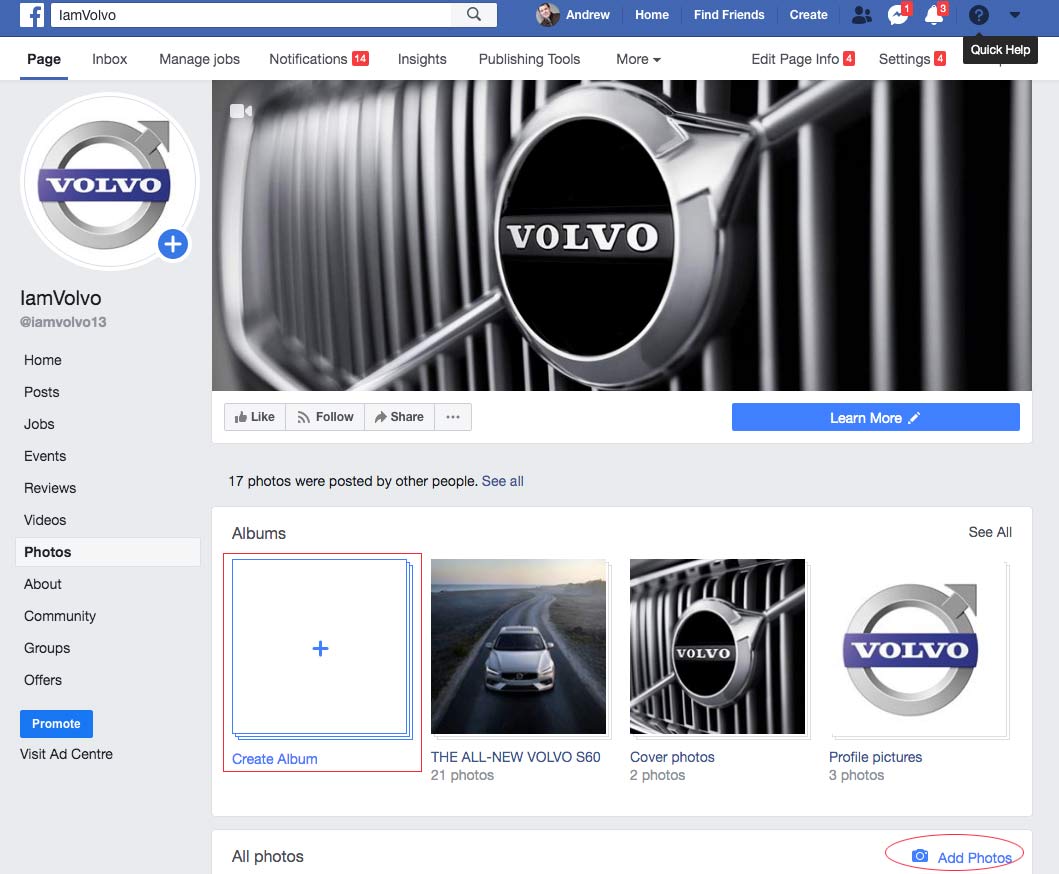
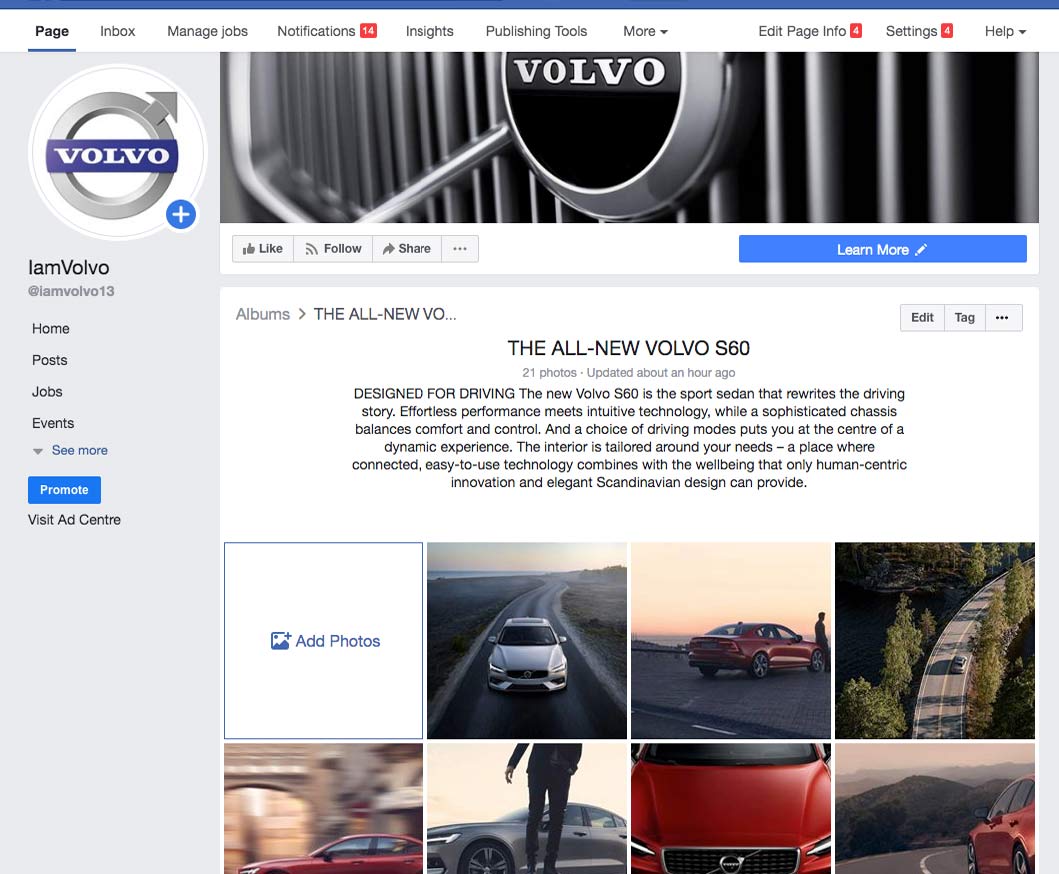
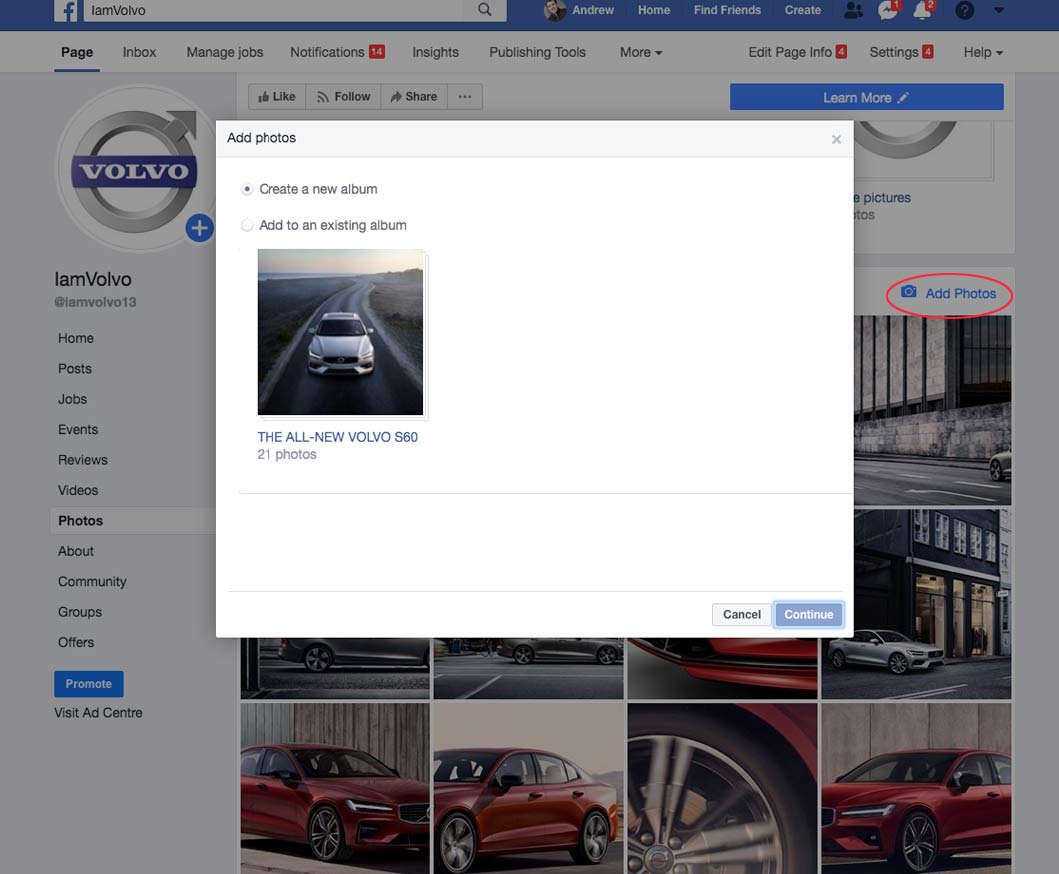
Albums are a great way to showcase some sort of visual representation of your business. So in this example,
Volvo makes great cars. This is a great way to show off some of their product range. There's all kinds of different ways that you can use this to your advantage. So I'm going to go ahead and name the album to 'S60.'THE ALL-NEW VOLVO S60' And it's here I can also have a description, so I might say something relevant to the image. Below that I can add a location, so I'm going to choose The Kelowna dealership in Kelowna. In the options, I can hide this from the newsfeed. So say you're already creating a post featuring these images, you might not want a notification that an album has been created, and if that's the case, you're going to choose hide from newsfeed, but I'm going to keep that unchecked. Underneath that, you can also edit the date that appears. If I select or hover over an image, I can tag that person that appears in the photo. As such, I can also say something about the photo as well. So this might be really great if you have an image and you feel like you need more of a description to share what's really going on. I can quickly add more photos by selecting this option here and then when that all looks good, I'm going to choose post. Here you can see my album has been created. It's Volvo S60 and it has all the images in it. From here, I can choose edit if I want to edit any of the information that I added and I can also delete the album as well. So this might be really great if you have an image and you feel like you need more of a description to share what's really going on. I can quickly add more photos by selecting this option here and then when that all looks good, I'm going to choose post. Here you can see my album has been created. It's a collection of thr Volvo S60 and it has all the images in it. From here, I can choose edit if I want to edit any of the information that I added and I can also delete the album as well. The next option is I can tag people and this is a great way to create some engagement. Say you have an event, you can encourage all your people that showed up to the event to tag themselves and then that is going to spread through their own respective social networks. The three button option allows me to download the album, I can delete photos, I can change the order of them, I can add photos from the page, and then I can also delete the album from there as well. So photos are a great way to start showing and sharing what's going on and who you are in your business.
Now the next option and that's right above photos is videos. It's going to be really similar except for it's going to show video. From here, I can feature one of the videos that I wish to show off.
It's here, I can choose a video to have featured as one of the videos. And so there's a video here that I could select and add as a featured video. And that will pop up right when someone clicks that video tab. If I scroll down, I can also create playlists. So say I have a selection of videos on YouTube and I want to show off some of my most popular YouTube videos, I could also upload them and have them show in a playlist. Below that, I can see all the videos I've ever uploaded, as well as this is where I can add a video and that's where I'm going to choose the file from my computer. I can also access a video library, so I can see all the videos that I've ever uploaded and edit and tweak them, as well as get my video insights. So I'm going to select video library, and you can also find this by choosing your publishing tools at your top menu. It's here, I can see all the videos that have occurred in my library and get some more granular detail on them. From the view insights, this is, again, going to be important when you have your video strategy. Now you can choose to monetize your videos on Facebook by having ad breaks. So we've all seen those, we're watching a video, all of a sudden it's interrupted with a 30 second commercial. This is only available if you have a number of followers, but this is where you're going to go to access that information. The video tab and the photo tab have immense potential for you to provide great value and really interesting content about your business to your fans because that's what your Facebook page is all about.
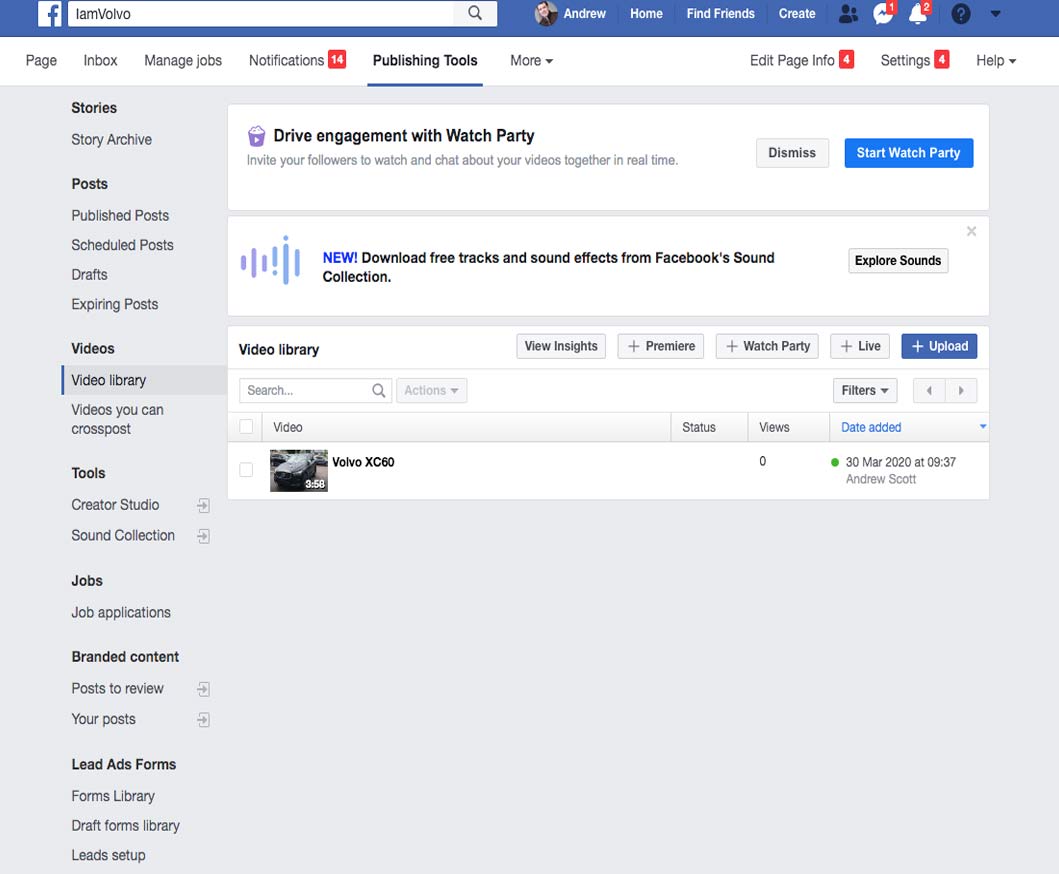
Social Media Campaign
Facebook Advertising
Google Adwords-YouTube Video
click on title to view
Learn advertising terms and concepts
How advertising works on YouTube
Google Adwords Advertising
Marketing Content
My Music Selection
|
|
|||||