Advertising on YouTube
Create a new campaign
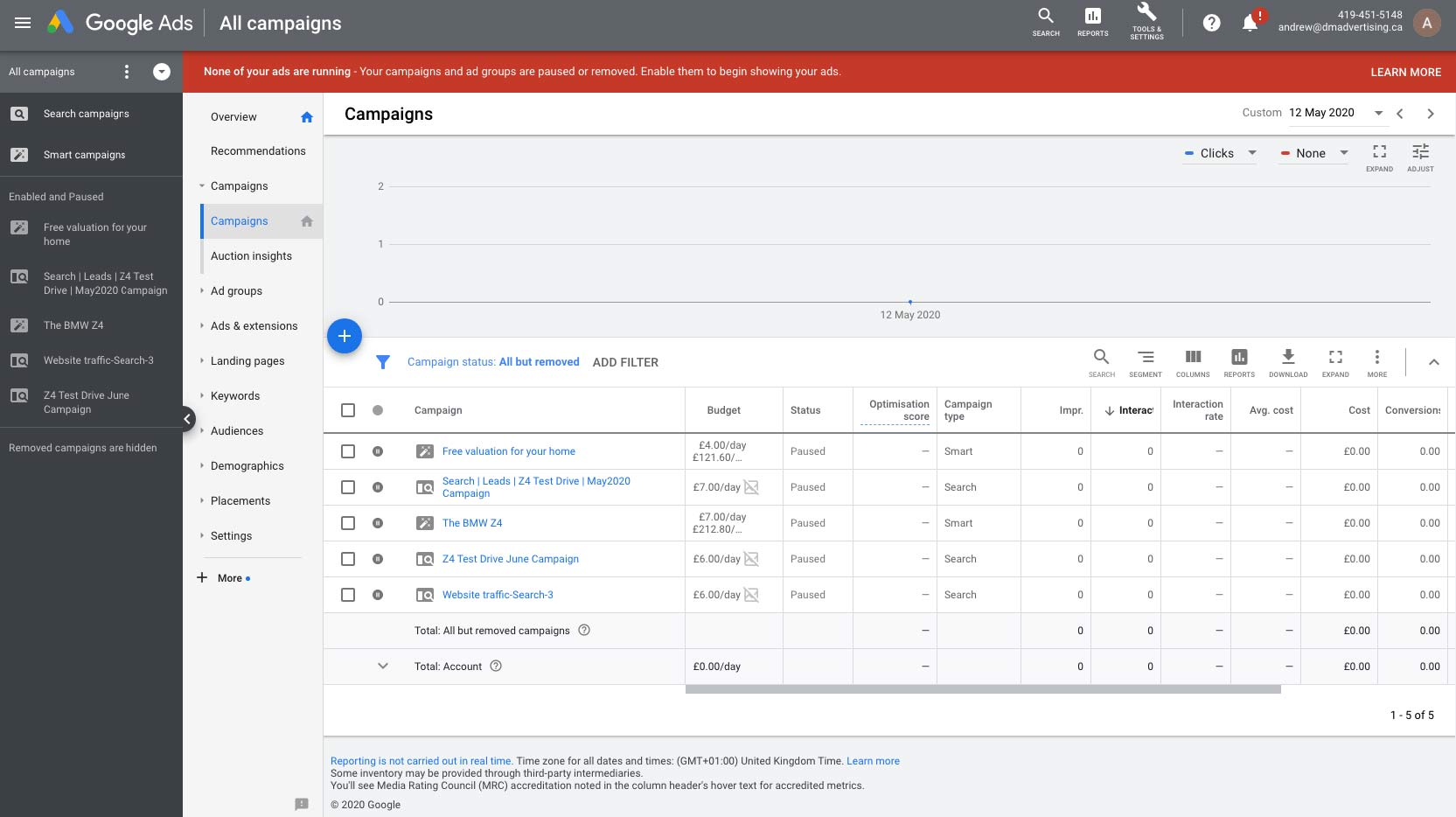
Create a new campaign
We have looked at the primary features of Google Ads and I have uploaded a video to YouTube to use in our ad campaign, we're ready to create our first ad campaign.
To do that, I'm at ads.google.com and I'm logged into my Google account. Right now I'm on the Google Ads overview page and I'm just going to click to go to the campaigns page. for the type of campaign that we'd like to run. You can see that there are different options based on the goal of your campaign. And if you mouse over the different options, you can see some more details on why you'd want to choose each one. It's important to note that although we're looking to run video ads on YouTube, you can run many different types of ads in Google Ads and depending on the campaign you select, Google may encourage you to do so. So they might encourage you to run some display ads that aren't video related, but we are going to focus on the video side of things. I have outlined the basic in terms of creating just an ad within the Google platform. So for now I'm just going to select a brand awareness and reach campaign because I feel that it is a bit more general when you're first starting out in Google Ads. Now down here in the next section, we have some different options to choose the type of campaign that we'd like to run and obviously we'd like to run a video campaign.
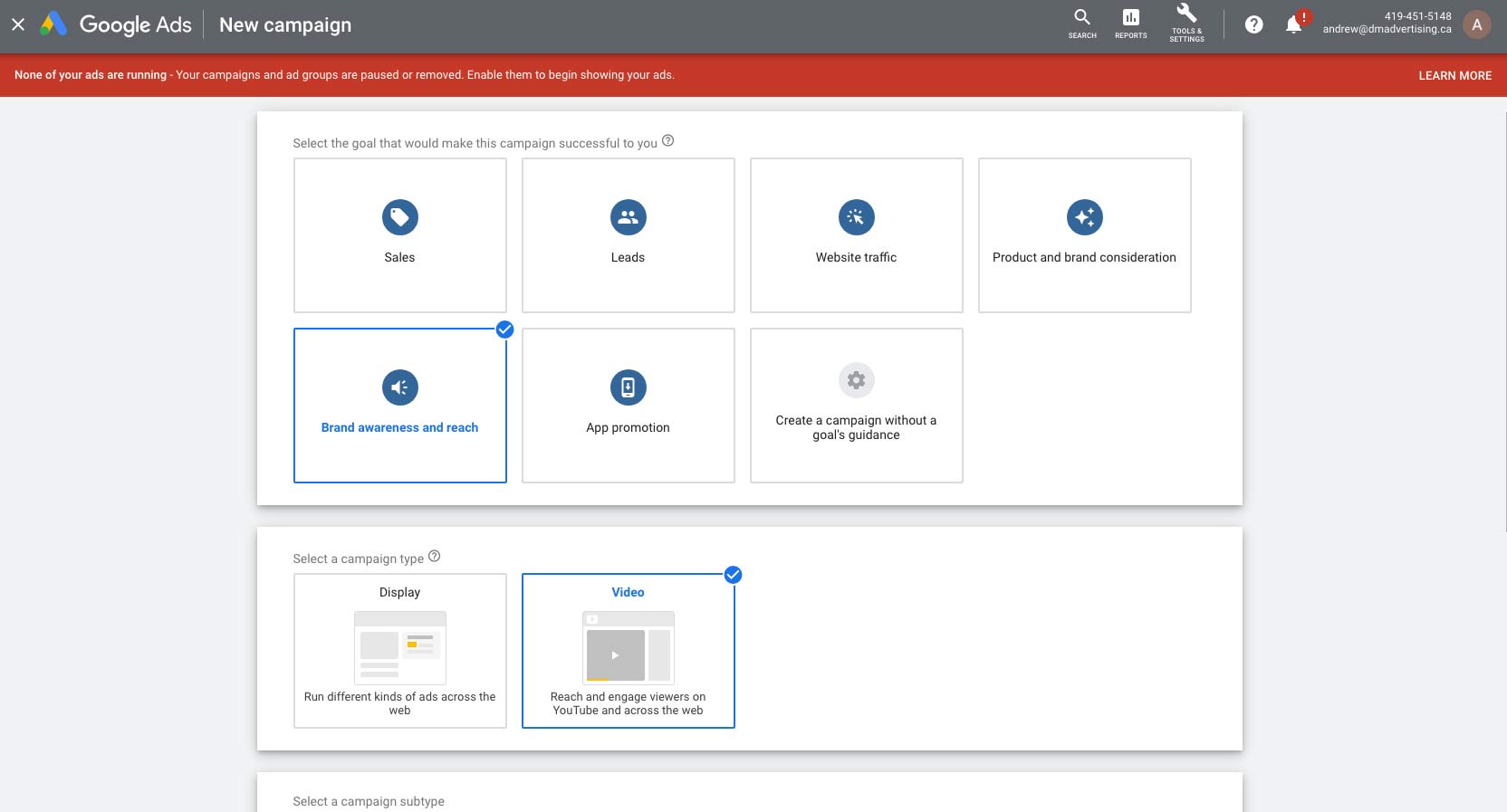
So we'll just click on video and now we have another section that appears to us. And in this section, we have different options for the type of campaign subtype. And this is essentially the type of video that we would like to run on YouTube. So you've got your skippable in stream ads. Those are your ads that are five seconds long to begin with that the user sees and then they'll have the option to skip after those first five seconds or they can continue watching a full ad. You have your bumper ads which are I believe six seconds long. No option to skip but they don't run over six seconds either. You have your non-skippable in-stream ads which can go up to 15 seconds. They're non skippable as well. Out stream ads are ads that appear on partner websites, so off of YouTube, other websites that are using video. And it might even be YouTube but not actually being displayed on YouTube when the user's watching it. And then the ad sequence option will allow you to show a single user multiple videos over time to kind of tell a story. So if you want to learn more about any of these options, you can obviously click on the learn more link and you'll get a little popup on the side, which should give you some more information about different video types. You can click on this link right here, video ad formats and it will give you all of the information so if you're interested to learn more you can choose that. Now I will say that I think the skippable in stream ads are kind of your more generic, your basic ads. So that's the type that we're going to run right now.
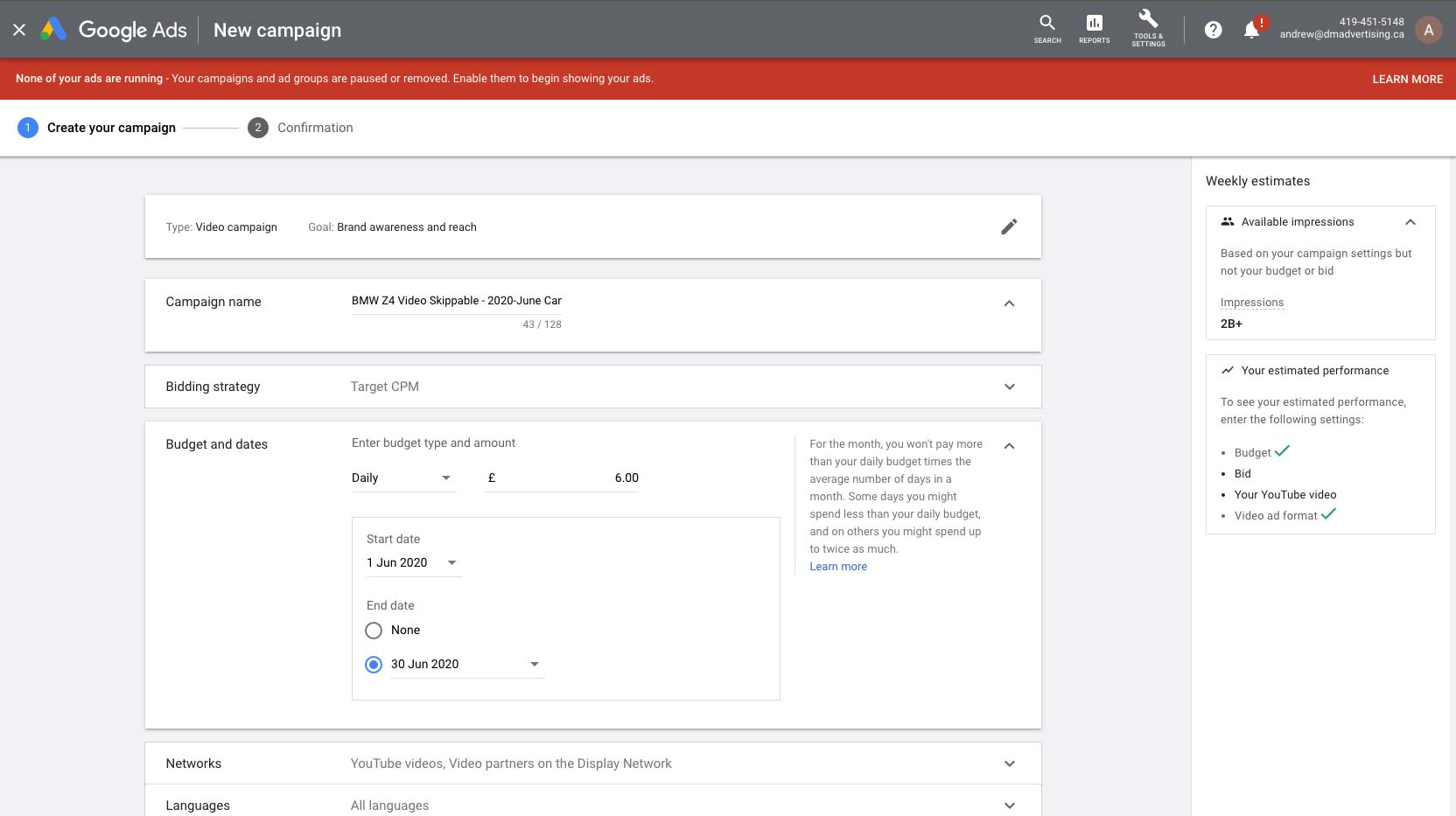
So I'm just going to choose skippable in stream. And then I'll click continue. So now you notice we're brought to a new screen and the first thing that we want to do on this screen is give our campaign a name. We're going to be running a campaign that advertises the BMW Z4. So I'm just going to call this campaign BMW Z$ 2020-June Campaign. In the next section we need to choose our budget and dates for this campaign. So let's scroll down a little bit and you'll notice that we have two different options when we choose the budget for our campaign. We can either choose a daily budget or a campaign total budget, so how much we're willing to spend in the entire lifetime of this campaign. I may recommend doing a daily budget to start. So if you choose daily, then you can say hey, I just want to spend you know, five pounds a day, could be 50 pounds a day, could be £500 a day depending on your budget and your goals. And obviously the more that you advertise on YouTube the more you learn what you get out of your budget.
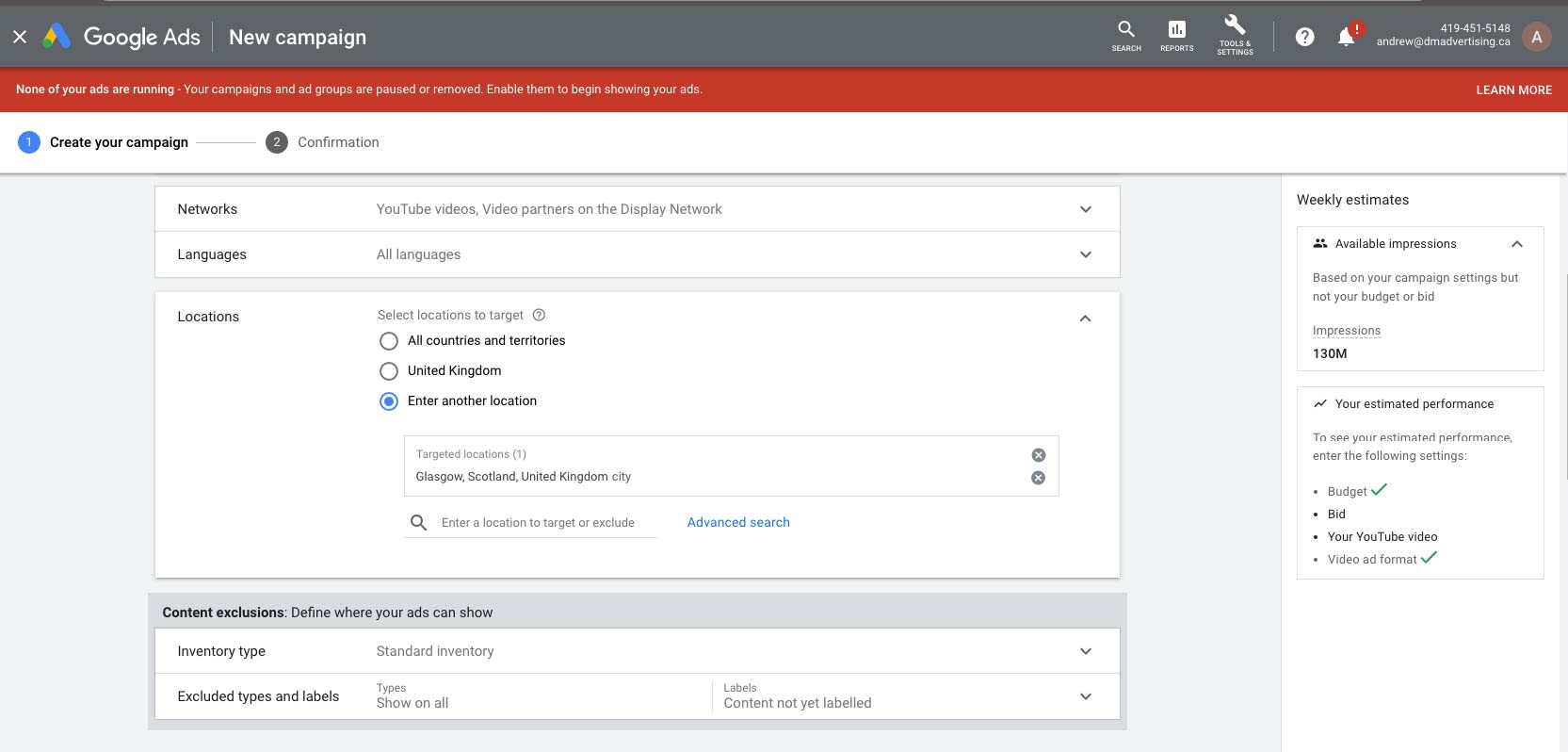
And the more that you'll be able to fine tune For new users to Google Ads, I would definitely recommend choosing the standard option. And then if you notice particular times of the day are better for your particular organization in terms of reaching the users that you'd like to reach, you could maybe choose an accelerated option and then you could customize when that would be. But for now let's just choose standard. All right, so now let's scroll down a little bit and let's select a bidding strategy. We actually, I don't think we can change this right now. But let's just take a look. So if we go into our bidding strategy, we click on the dropdown, yeah you'll notice that most of the other options are grayed out. It's because of the type of campaign that we're running, the only option for us is to use a target CPM. And remember CPM stands for cost per thousand views. So if we choose target CPM, we are going to basically try and reach a thousand users for a particular price and that's going to be our target CPM.
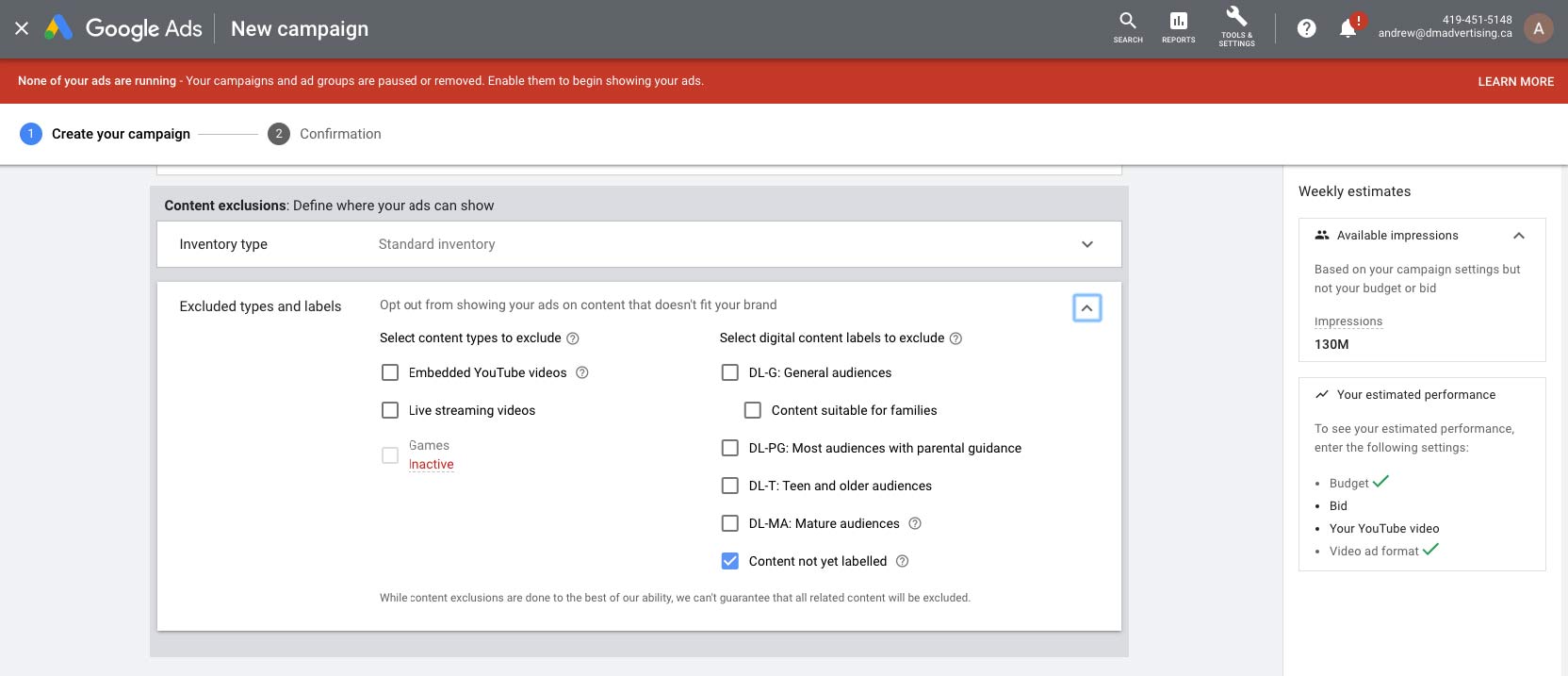
So move down to the next section which is networks and we have three options in the network section. This basically determines where our videos will play. So do we want our videos to play when people are searching YouTube? Do we just want them in front of other YouTube videos which is a second option here? Or do we also want our videos to be displayed outside of YouTube on other videos that still use Google Ad Sense, that's still in the Google display network but that aren't being played on YouTube? So if you just want your videos displayed on YouTube, your advertisements displayed on YouTube, then I would uncheck the video partners. But do remember that that is going to limit your reach. I'm going to leave that for now so that it also plays on third-party websites as well. As we scroll down, we just have a couple more options for our campaign. We can choose a particular language. And if we only want to target users in a particular country, we can select that as well.
So if we scroll down a little bit further you'll notice that we also have some options in regards to content exclusions which basically means are there certain types of videos that we don't want our ads to be shown on? And this may be very important for certain businesses. So if we take a look in here, and we can click on the inventory type, and this is basically some general overriding filters that you can choose. So by default it's on the standard inventory type which it's going to play on most videos. But if they have a lot of profanity, inappropriate content, violence, stuff like that, it won't play on those. it won't play on those. If you do want to play on those type videos, If you do want to play on those type videos, you can choose the expanded inventory. you can choose the expanded inventory. And if you want to limit your, where your ad displays And if you want to limit your, where your ad displays even more, you can choose the limited inventory. even more, you can choose the limited inventory. And again, you can read a little bit more And again, you can read a little bit more regarding the details of each of these options regarding the details of each of these options.
So we'll scroll down. If you go into the excluded content section If you go into the excluded content section you could manually go in and select certain types you could manually go in and select certain types of content that you would like your ads of content that you would like your ads to not be displayed in front of. to not be displayed in front of. We'll scroll down a little bit more. And then you've just got this last section as well And then you've just got this last section as well which deals with the same type of information. which deals with the same type of information. Do we not want our content to be shown Do we not want our content to be shown on embedded videos, on live streaming videos, on embedded videos, on live streaming videos, on games, and then over to the right on games, and then over to the right we have some different rating options we have some different rating options for if we only want our advertisement for if we only want our advertisement to be shown on videos that have a certain rating. to be shown on videos that have a certain rating. But a lot of videos aren't rated on YouTube so you would really kind of limit yourself if you were to choose one of these. I would just kind of leave it as that standard option that we looked at earlier.
Okay, so now that we've configured all of the settings for our campaign, it's time to configure the settings for our first ad group.
YouTube Advertising
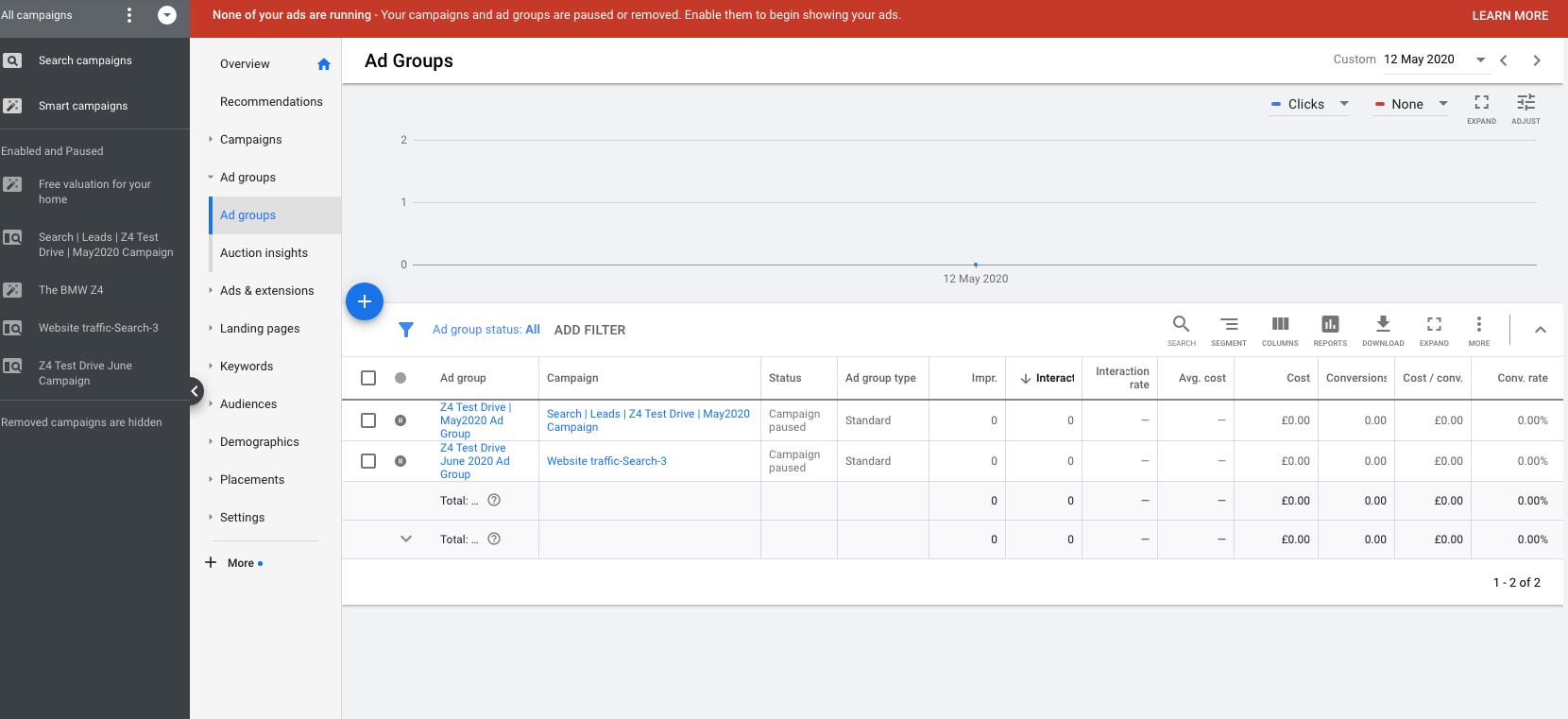
Social Media Campaign
Facebook Advertising
Google Adwords-YouTube Video
click on title to view
Learn advertising terms and concepts
How advertising works on YouTube
Google Adwords Advertising
Marketing Content
click on title to view
My Music Selection
|
|
|||||